VirtualDVD is an app that allows you to emulate DVD and Blu-ray discs on your PC, facilitating the assembly of disc images without needing to have a physical reader. With VirtualDVD, you can create up to 24 virtual drives and mount disk images in various formats, such as ISO, BIN, and NRG.
Image formats supported by VirtualDVD
VirtualDVD supports a wide range of disk image formats. The list includes: CloneCD (.ccd), CDRWin (.bin), Cue Sheets (.cue), CDImage (.img), ISO (.iso), BlindRead (.bwt), BlindWrite (.b5t, .b6t), DAEMON Tools Image (.mds, .mdf, .mdx), Disk Juggler (.cdi), Instant CD/DVD (.pdi), Compressed ISO (.isz), Nero Burning ROM (.nrg), CloneDVD (.dvd), and CDSpace6 (.lcd).
How to use VirtualDVD
When you install VirtualDVD for the first time, the app creates a virtual drive by default. VirtualDVD is managed through the icon that appears in the taskbar. There, you can choose how many virtual storage units you want.
How to mount an image with VirtualDVD
If, for example, you want to mount an ISO image with VirtualDVD, just go to the app icon, right-click, go to "Virtual Devices," and choose the drive where you want to mount it. There, under "Mount image," you'll have to find the image in your storage. After selecting it, it will be mounted automatically, and you'll be able to access its contents as if it were a physical drive.
Download VirtualDVD if you're looking for a lightweight app to mount your images on Windows drives.


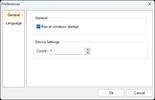

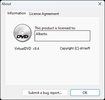

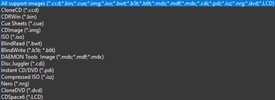















Comments
There are no opinions about VirtualDVD yet. Be the first! Comment